Report Builder
With reports you can export or print information about your movies and TV series that you download or enter manually in Movienizer. There are several preinstalled report templates that use different combinations of fields with information about your films. You can select these reports from the "Report" dropdown list.
However, you may want to have some information that is not available in the existing templates, or a different layout, paper size, etc. Using the Report Builder, you can create your own reports in just a few seconds!
Select "Reports" - "Reports", or press F6 on your keyboard to open the "Reports" window. In this window, click on the "Report builder" button.
The contents of the window will change: an area with report editor options will appear on the right.
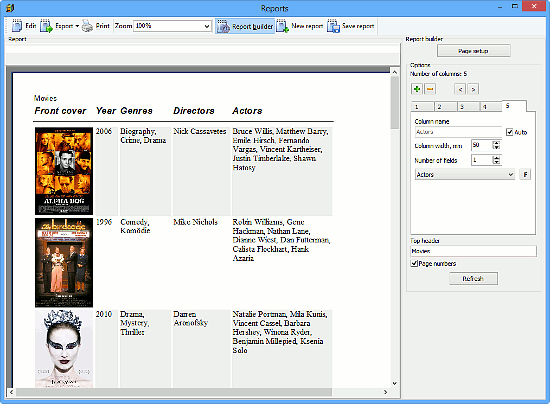
The page on the left will be amost blank, with 1 column set to "Title".
Now let's take a look at the "Options" area on the right.
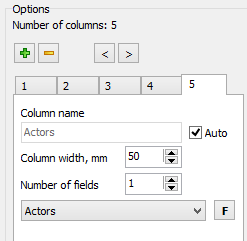
In our example, we can see 5 tabs here. Each tab represents 1 column in our report. The contents of the column is selected from the dropdown list under the "Number of fields" item. In our example, "Actors" is selected. We can select a different entry for this column:
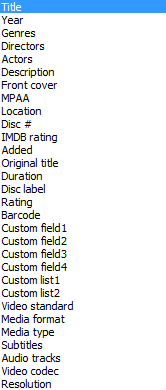
Each entry has a preset column width. We can change the width in the "Column width" field.
To change the contents of a different column, switch to that column's tab.
Column names are provided automatically. If you'd like to use different column names, disable the "Auto" box and enter something into the "Column name" field.
The "Number of fields" value defines how many fields are used for the given column. For example, short fields like year, disc#, or MPAA rating, can be combined in one column (one line per entry), which allows having additional data without taking up additional space (fields like description or cover will use several lines anyway). By default, only one field is used per column. Try changing the value to 2 or 3 to see how this works.
The "F" button next to the dropdown list allows us changing font face, size, and other properties.
The "Page setup" button at the top of the right pane offers some controls for adjusting paper size and orientation (portrait, landscape) for your report.
Finally, the "Top header" field can be used to customize the page header (in the preinstalled report templates it is empty), and the "Page numbers" option defines whether to print page numbers in your report.
After creating a new report template, you can print or export data using the new template right away. If you want to be able to use the template later, click on the "Save report" button on the toolbar of the report builder, enter some filename and save the template. Now it will be available in the "Report" dropdown list of the "Reports" window under the name you entered when saving the template.
