External Video Player
With Movienizer you can easily organize various sorts of movies: add any movie titles (even if you do not have the particular movie at the moment), scan barcodes to add movies automatically, add DVD/Blu-rays, or add movies from files and folders. The two latter methods save links to actual videos to your database, so you can later play movies directly from Movienizer using its built-in or your favorite third-party video player.
Movienizer supports all types of video player programs. By default, videos are opened in its built-in player. If you'd like to use a different player, select "Tools" - "Options" (or just press F10). The "Options" menu of the program will appear. Switch to its "Play options" tab:
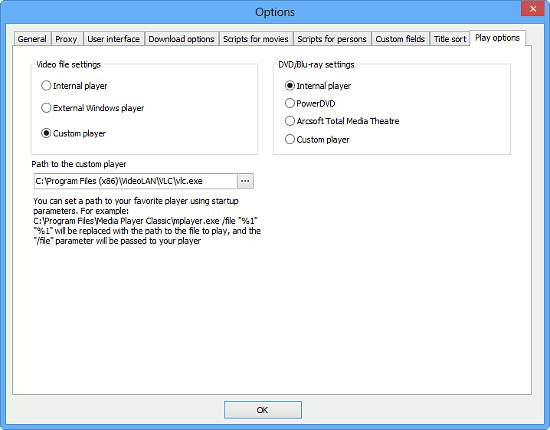
There are two main areas on this tab: "Video file settings" and "DVD/Blu-ray settings". There is a basic difference between the two types: DVD / Blu-rays are linked to folders containing a number of files (Blu-ray or DVD structure) instead of individual files. Thus you can set up different players for video files and for DVD/Blu-rays in Movienizer.
For video files, there are 3 possible options:
- Internal player. This is the built-in player that opens video files by default. The built-in player is capable of taking shots from your video files and saving them to your database.
- External Windows player. This options allows playing video files from Movienizer in the player that is registered in Windows for the given file type. For example, if your video files are associated with Windows Media Player, they are played in Windows Media Player if you double click such files in Windows Explorer. You can also start playing such files in Windows Media Player from Movienizer, if you select this option. (In Windows, you can associate different formats with different players: for example, AVI with Windows Media Player, MKV with some third-party player, WMV with yet another player, etc. In this case, the files will be played in different players when opened from Movienizer, too.)
- Custom player. This allows using any software player with any custom parameters (if necessary). To keep it simple, just select this option, click on the "..." button next to the "Path to the custom player" field and select the .exe file of your favorite player. Advanced users can customize behavior of the player (for example, start it in the full screen mode etc.) by entering additional parameters, as the hint under the field suggests.
For DVDs and Blu-rays, there are 4 options:
- Internal player. The built-in player supports not only video files, but also DVDs and Blu-rays.
- PowerDVD. It's a popular program for playing videos of all types, including high definition formats. This player should be installed in your system, otherwise you will not be able to use this option. PowerDVD is not included with Movienizer.
- Arcsoft Total Media Theatre. Another popular player. Not included with Movienizer, you should have this player installed for the option to work.
- Custom player. Just like with video files, you can use any software player to play DVDs and Blu-rays directly from Movienizer. Select this option and click on the "..." button to select the .exe file of the player you'd like to associate with DVDs and Blu-rays in Movienizer.
Movienizer can also use information and pictures from its database to create illustrated movie catalogs for some hardware players: Dune HD, Popcorn Hour, Google TV, WD TV.
